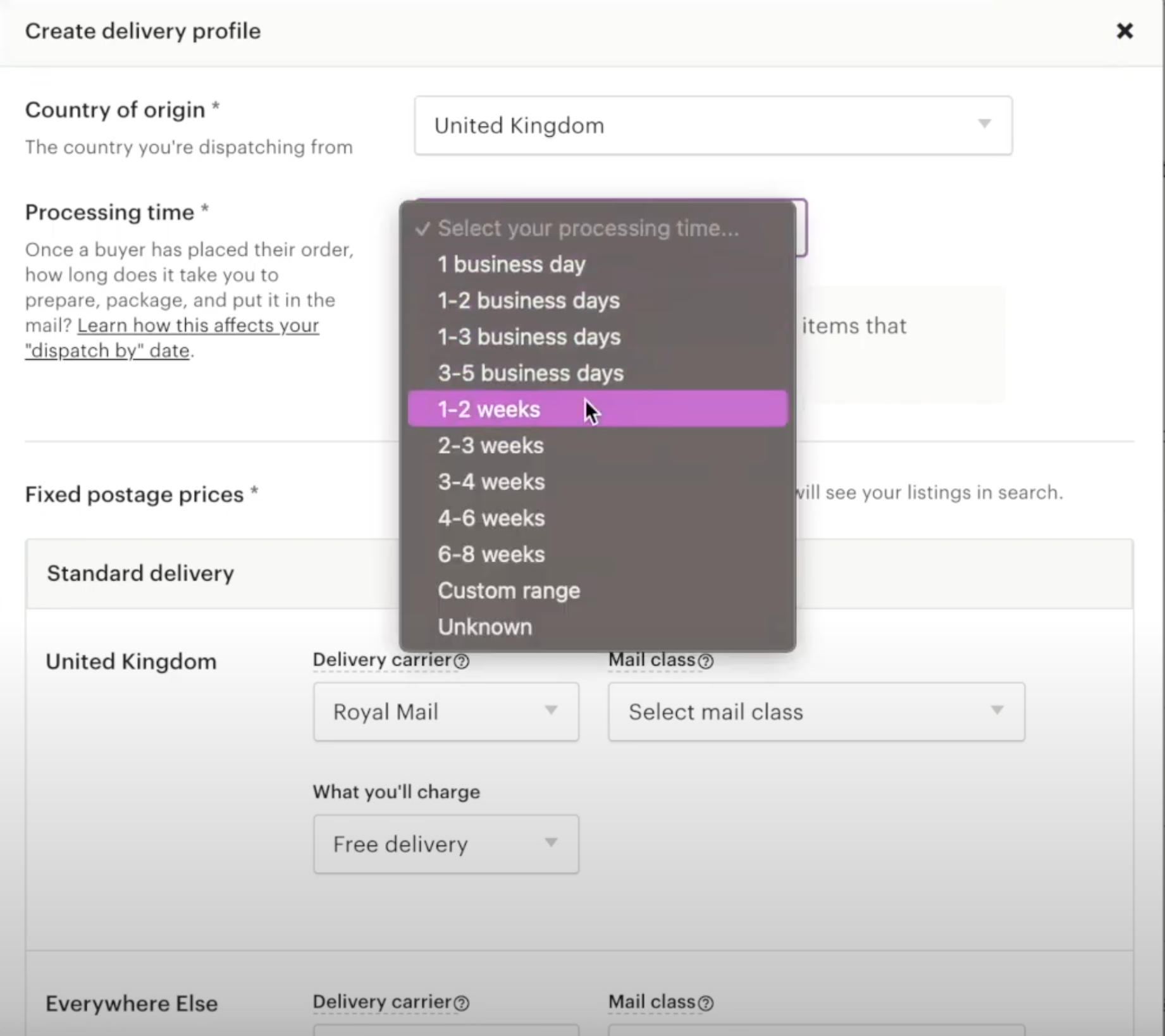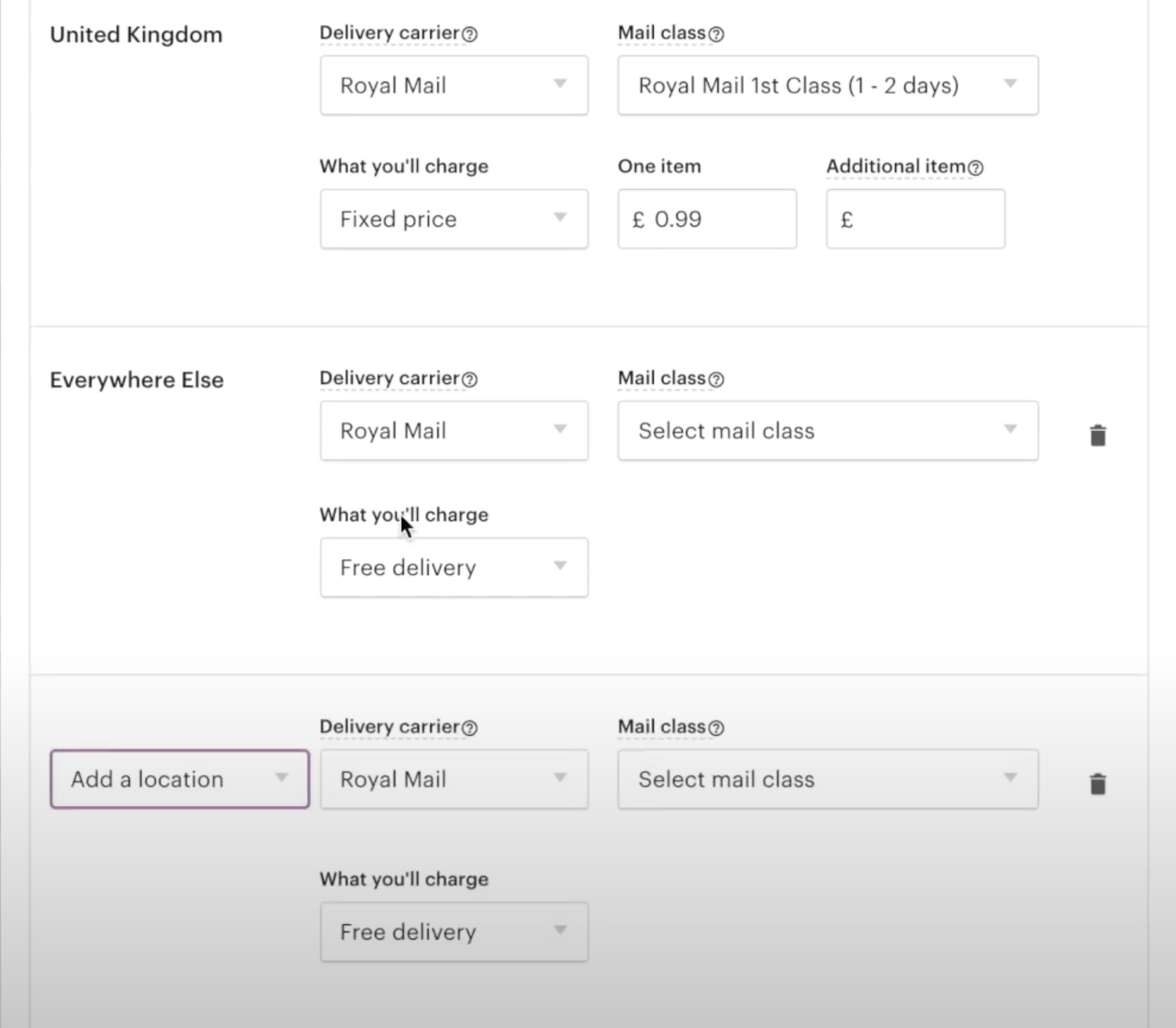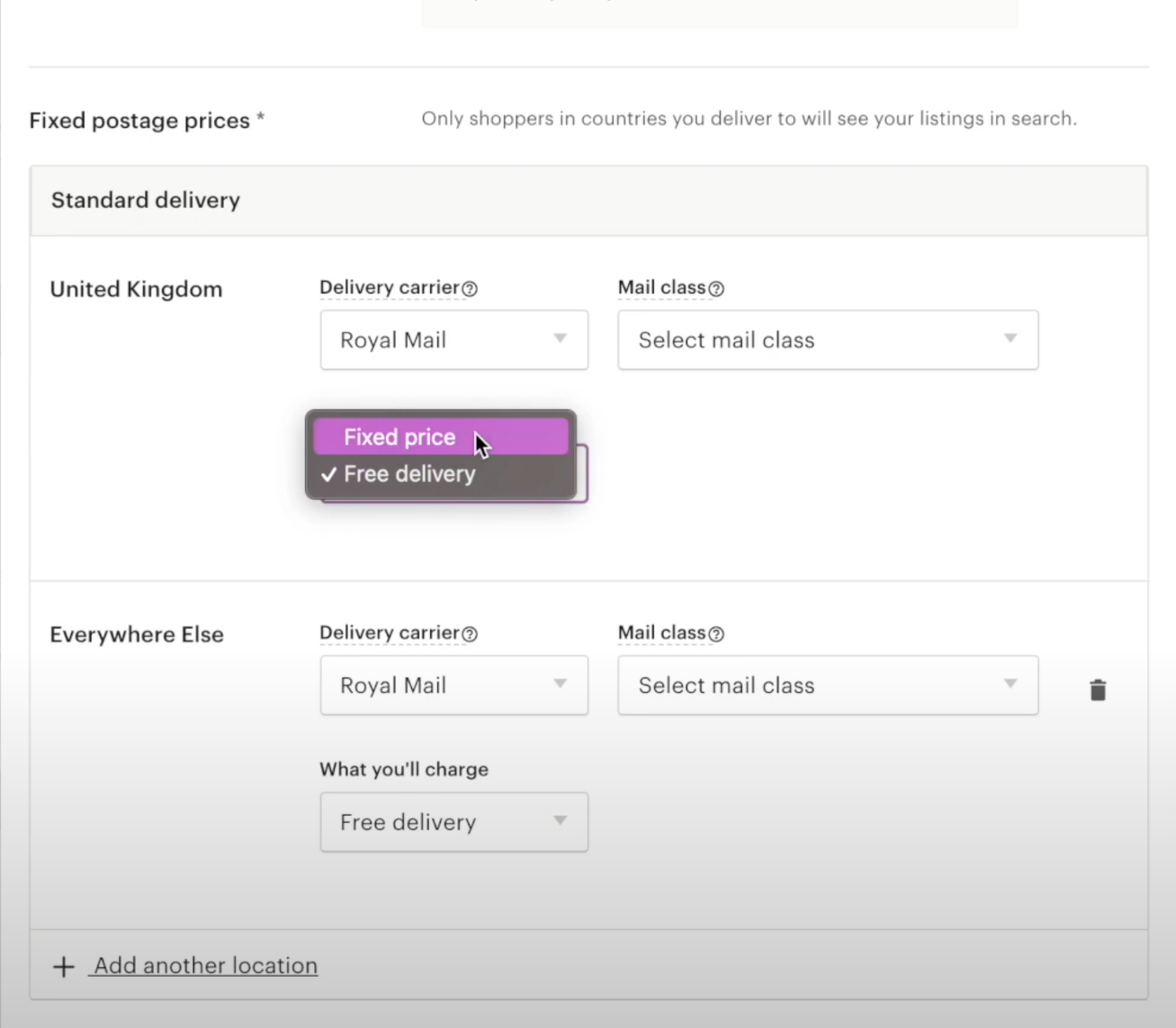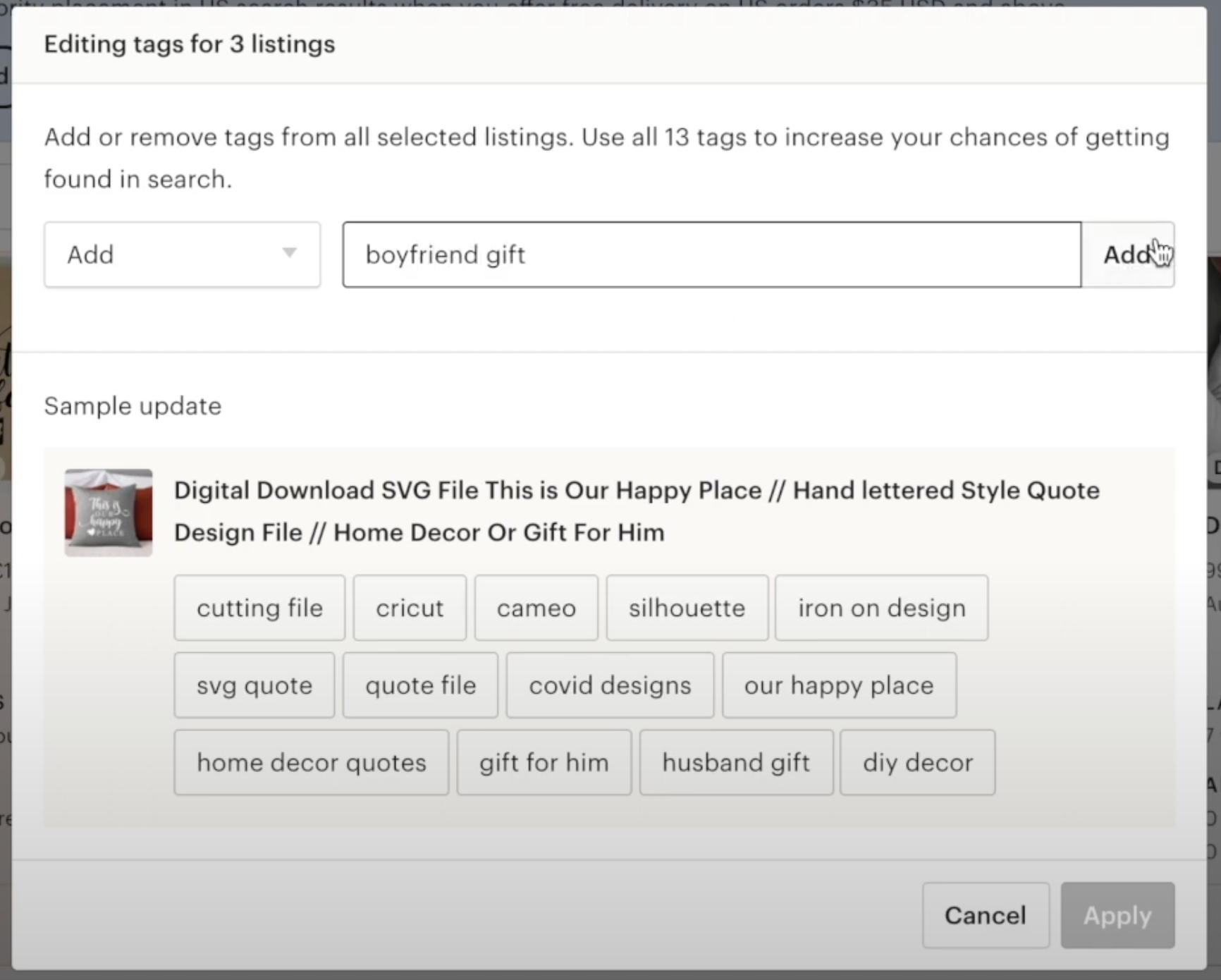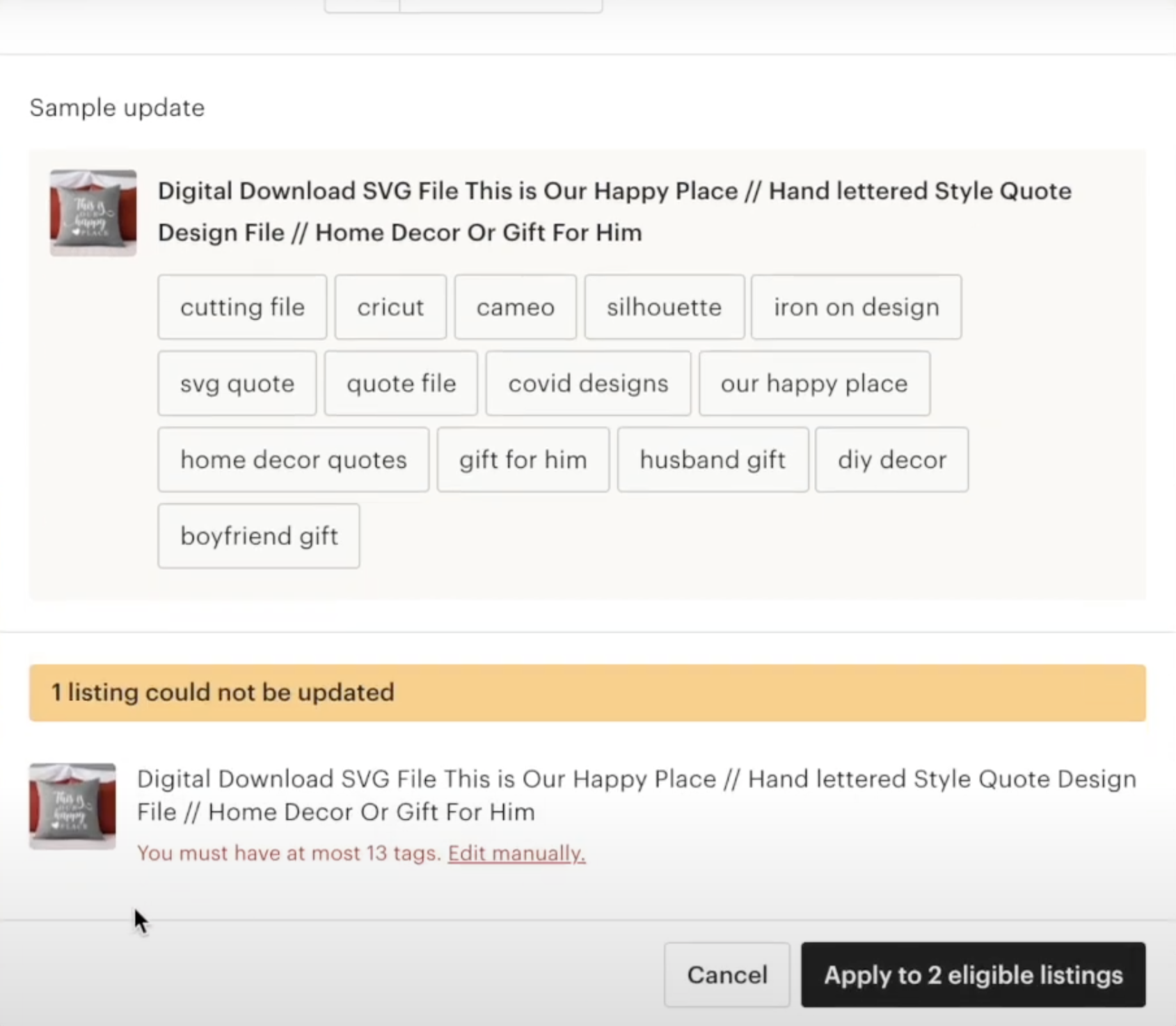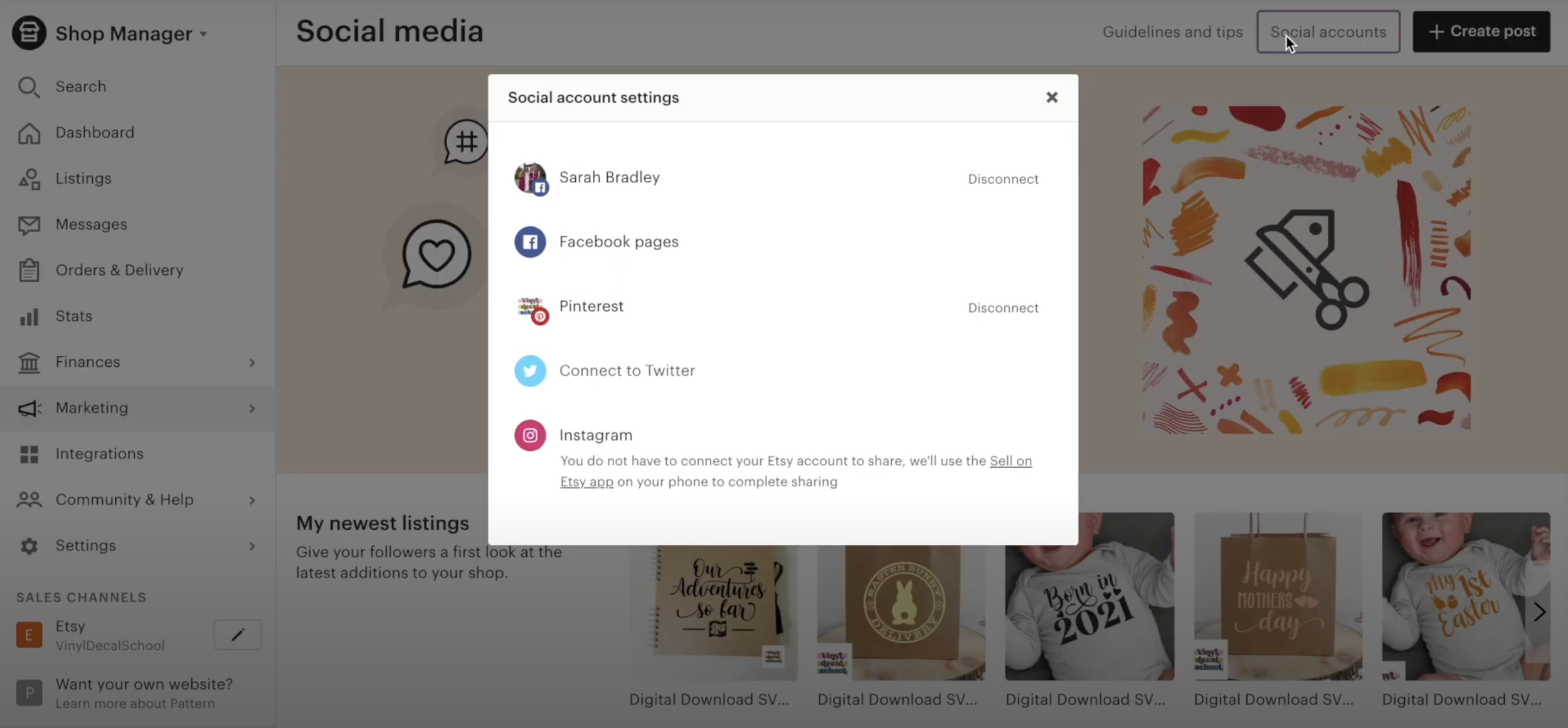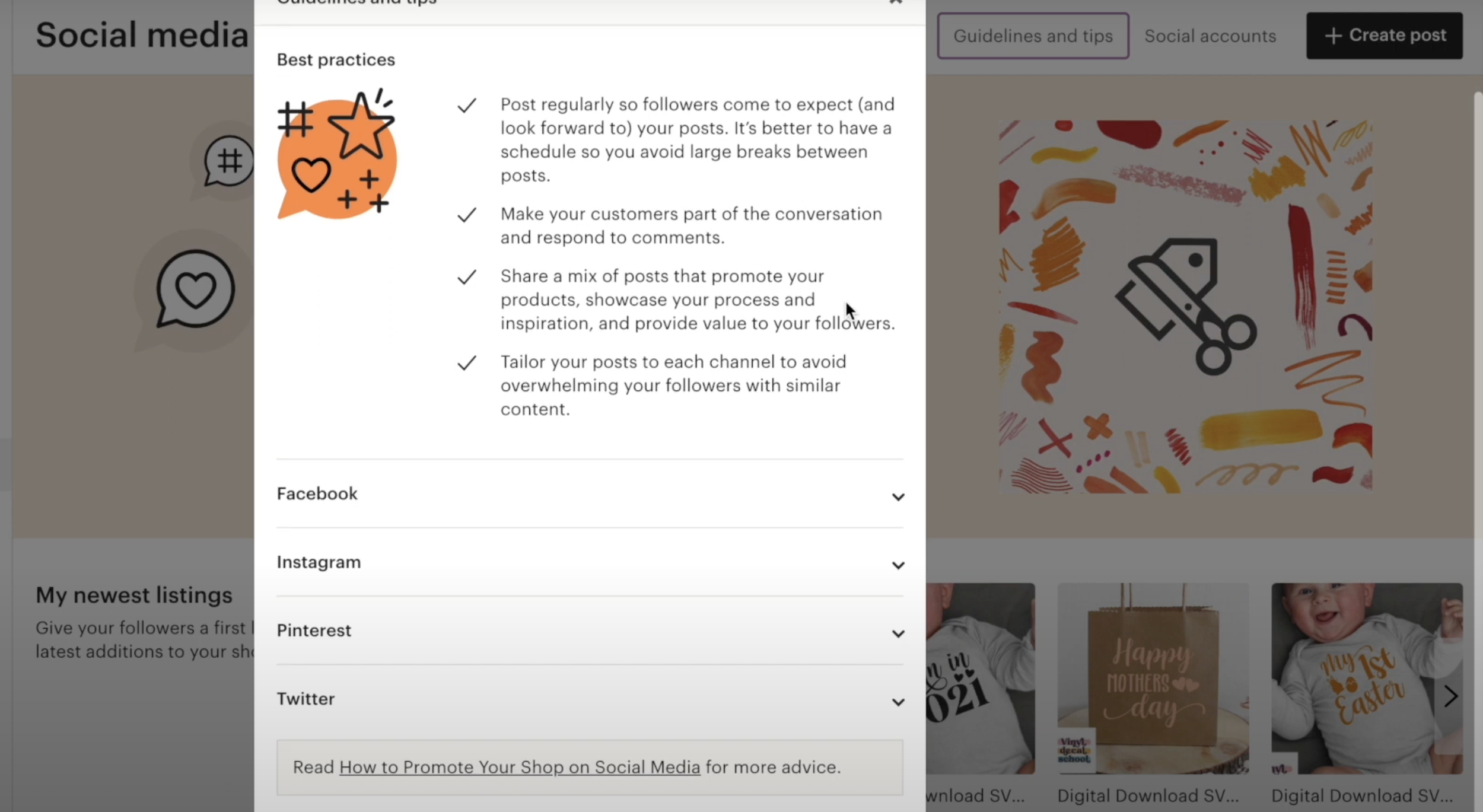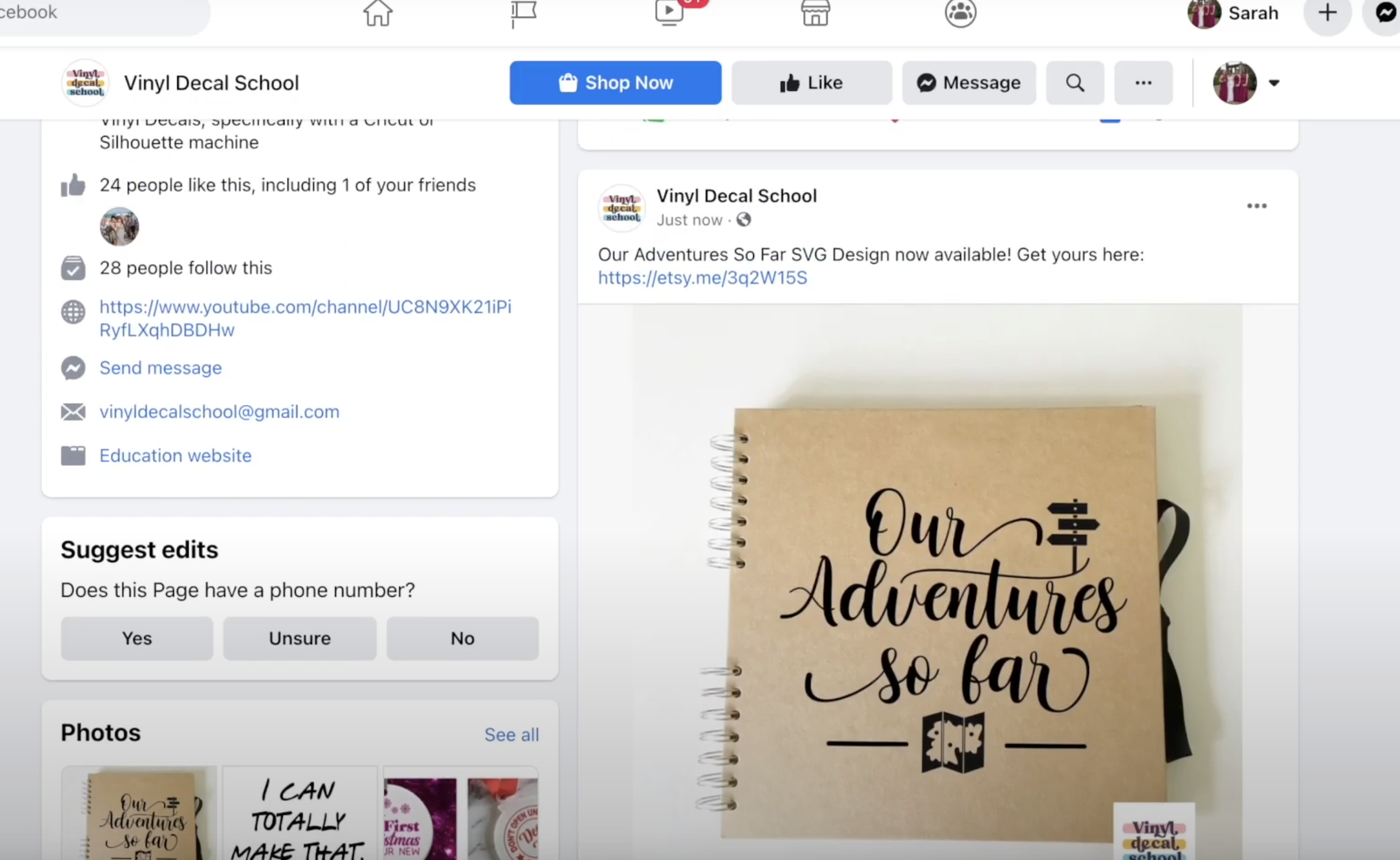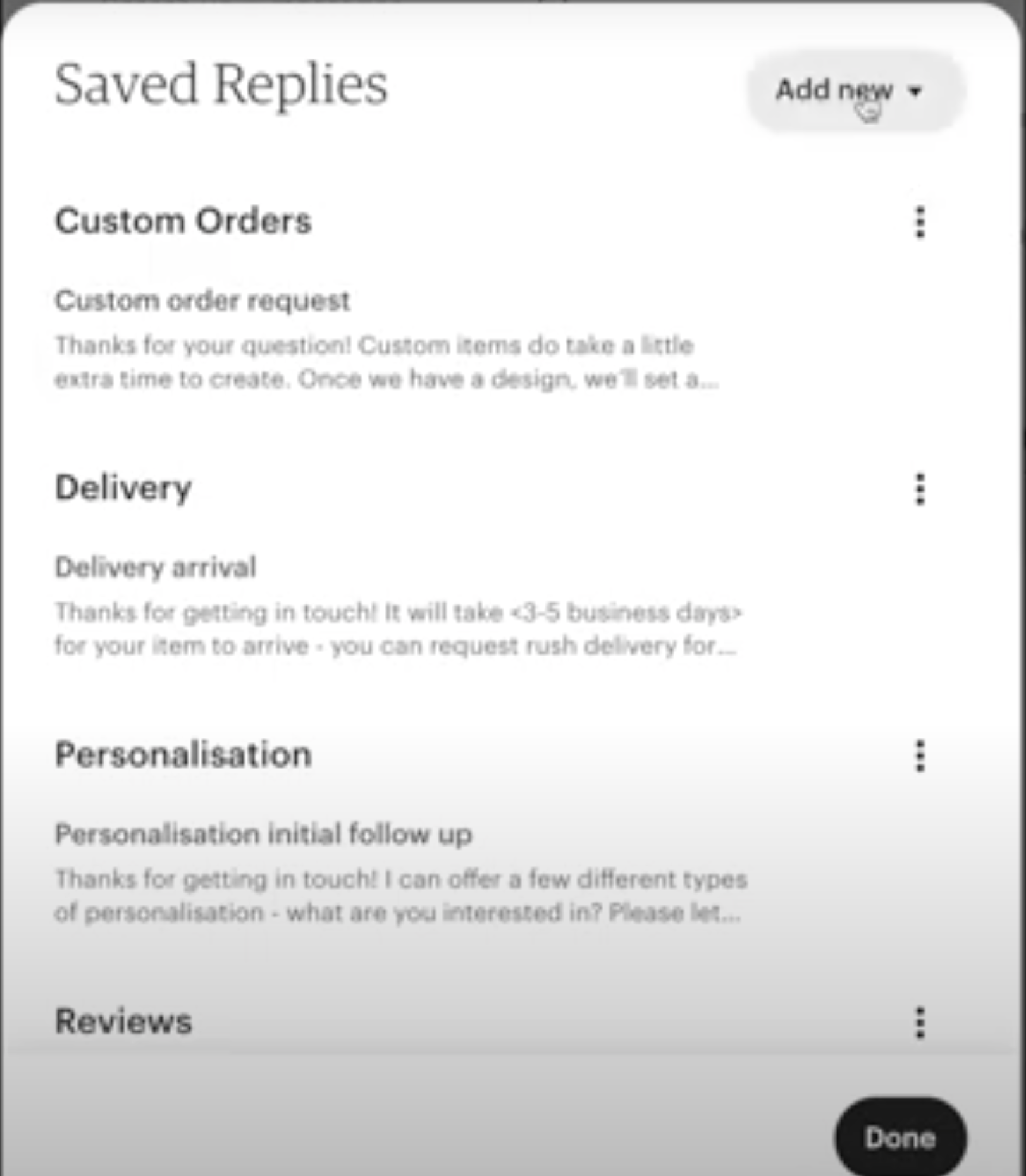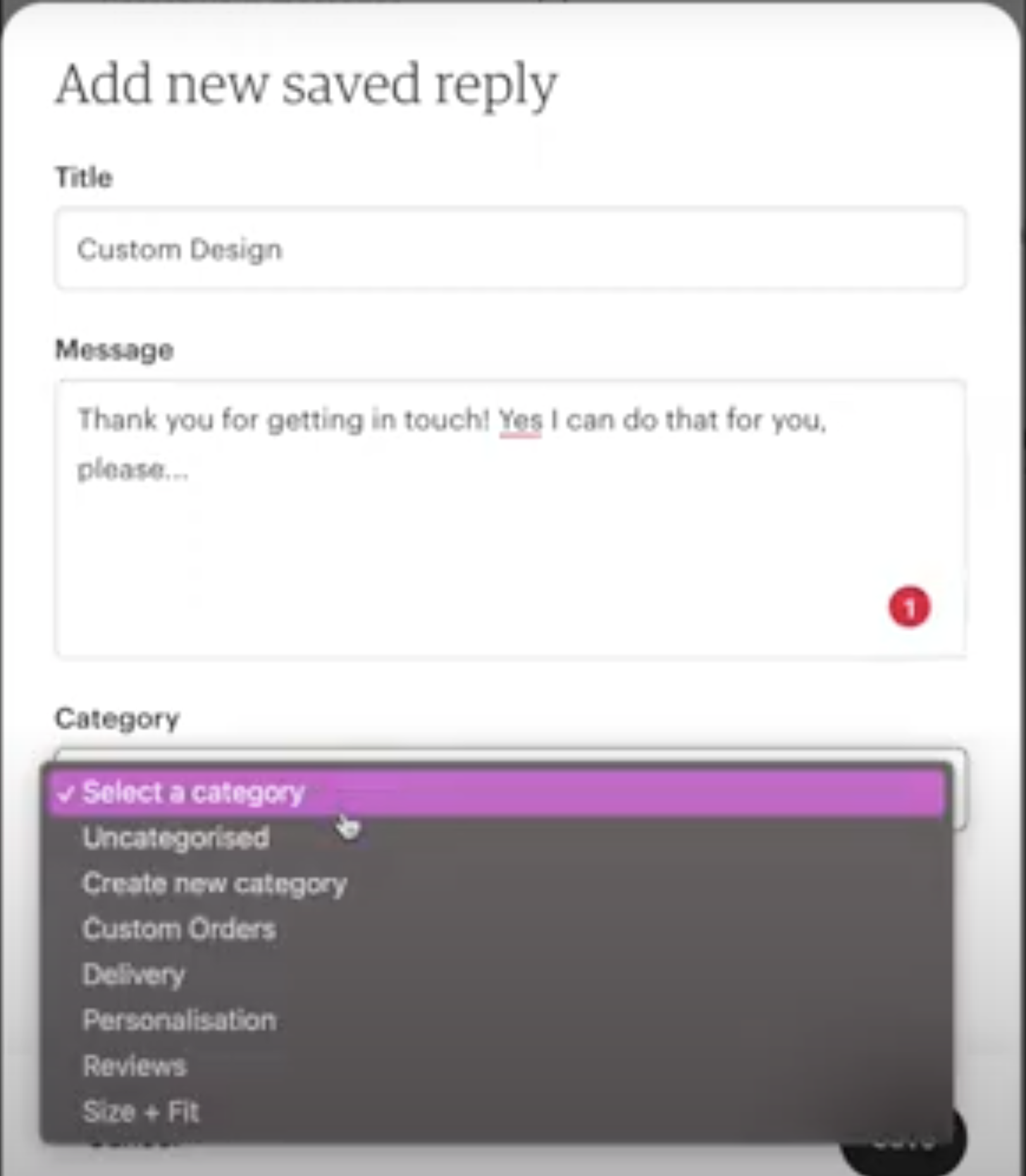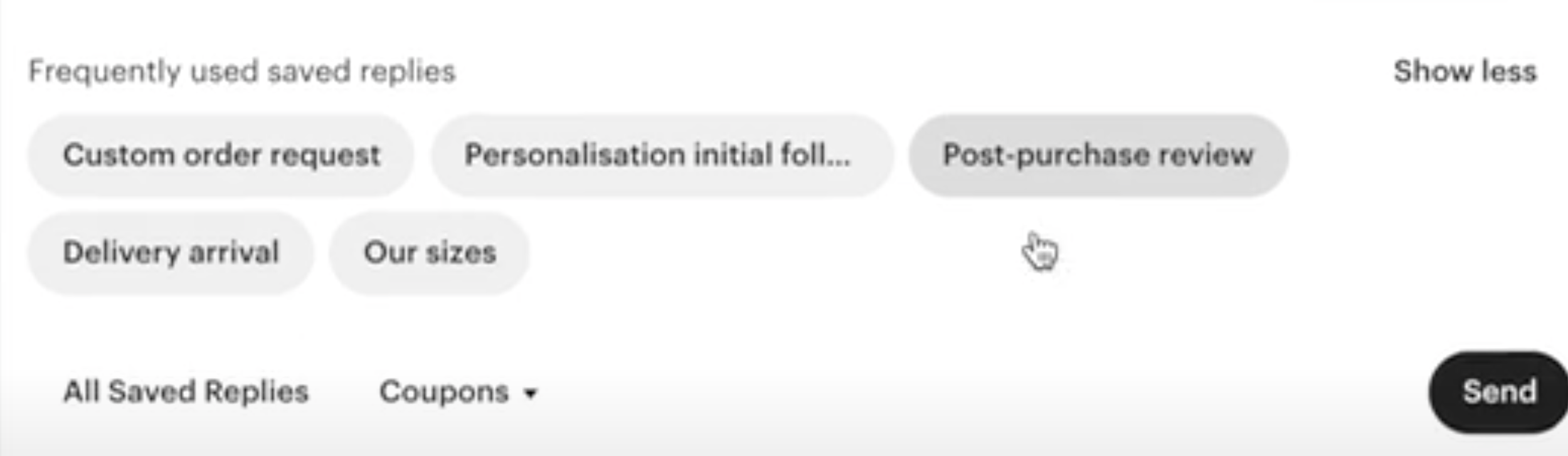6 Etsy Tips You Might Not Know
It's coming up to four years since I started selling on my Etsy shop and I've learned a few tips and tricks over the years, so I would like to share a few of them with you in this video.
There are a few you might not know and there are also a couple that I didn't even learn until very recently. So, even if you've been selling on Etsy for a while there might be some helpful tips for you.
I'm going to be using my Vinyl Decal School on Etsy as an example and stick around because I’m going to be sharing my favourite one ever at the end!
Watch the video or have a read below …..
The below content contains affiliate links and we may earn a commission if you shop through them, however this won't cost you anything, it just helps us to keep the site running for free. For more information on affiliate links, see the disclosure here.
#1 Copying Existing Listings to Create New Ones
Go to your shop front, click on one of your listings and press ‘Copy’. It will duplicate everything in the listing, including the pictures and title description.
Apart from the content that is relevant to every listing, I recommend you edit as much as you can, including the tags and description so that you are not creating the exact same listing again.
I do this with every new listing now. I find one that is most similar, or in the same category, or will have similar tags or something and then copy that. It's so much easier to do it this way and it saves so much time.
#2 Delivery Profiles
If you go to your settings and then delivery settings you'll come to this page.
Click on ‘Delivery profiles’ then ‘+ Add a new delivery profile’
You can set your processing time and if you have different times for different things you can set different delivery profiles for each one. It’s just a case of going through each section and setting all the different prices, including domestic and overseas postage.
You can also add a delivery upgrade option, so if you wanted to offer express post then you would include the additional cost on top of your normal postage rather than how much it would be in total.
In my example, I have set the upgrade cost for a small letter. You can repeat this process for a large letter, small parcel etc.
Once you save it, this is what it will look like in your listing.
#3 Bulk Editing Tags
This next one is a great tip especially if you sell seasonal products or if you have lots of listings that would have the same tag you want to remove/replace. I am choosing the ‘Valentine's Day’ tag in my example.
Go to your listings dashboard, select ‘All’ then click on ‘Edit tags’.
In the box that pops up, choose ‘Remove’ from the drop-down list and add the name of your tag. You can then remove that tag from all of your listings.
If you want to replace it with something else go to your ‘Search terms’ to see what other things people have been searching for.
As my example is a new shop, there aren’t many search terms yet, but hopefully, you will have lots more. You can select a few listings you would like to add a new tag to and follow the same process as before. This time you will click on ‘Add’ and add a new tag that is relevant, in my example, I added ‘boyfriend gift’.
If there are any listings it can't be added to it will let you know.
#4 Promote Listings Quickly
This works especially well for Facebook and probably Twitter too.
Go on to ‘Marketing’ and then ‘Social media’ to bring up this page. It will show information such your most recent sold listings, how many sales etc.
Click on your ‘Social accounts’ and make sure they're connected. If they're not you can do that here. There are also some guidelines, tips and information to help you get the best out of this social media feature.
This is a really quick way of sharing your newest listings on places.
Pick the picture you want to use, then either keep the caption they give you or do your own. Make sure you are copying the link to the item into your description as well as it doesn't automatically do that for you. You might want to add some of the tags.
Click on ‘Next’ and you will be given the option to post to the social media accounts linked to your Etsy account.
Once you click on ‘Post and continue’ it will post automatically to your chosen social media pages.
This is really as easy and speeds up the process of sharing your items.
#5 Etsy Integrations
Etsy offers integrations with other apps and websites, which is useful to know.
If you click on the ‘Integrations’ tab a number of different things should come up. I'm not sure if they are the same in every country but this is what I get.
There are a lot of different sites and apps that you can integrate with Etsy which allow you to move data back and forth between both, including the following:
Email marketing.
Mock-up editors. One of them is called eRank (which I've spoken about in another video). This app will save you time but is not a free one.
Photo editing. Some of these apps are free, such as FotoFuze, which will edit your photos and you can just directly list them from that app as well.
Book keeping & managing taxes. Some of these might be useful if you want to track your expenses. (I have never tried any of these so I can't give personal recommendations).
Inventory
Analytics
#6 Creating Saved Replies
As promised, this is my favourite tip which has saved me so much time over the past few years.
When you're writing a message to a customer there will be a button at the bottom that says ‘All saved replies’, If you click on it, Etsy has a number of pre-saved messages that you can use but you can also add new ones.
Just click on ‘Add new’ button and then add a title to your customised message, add the text then select a category.
For example, I have a number of customised messages, including one that I send to people with instructions after posting my decals, and one for my frequently asked questions.
Once you've saved them, whenever you're writing a message they'll show up underneath.
Or if you're in a customer order, you will find them by clicking on the message icon on the bottom left.
This one has been a lifesaver for me and I hope you have found this and the other tips helpful. Let me know in the comments if you've got any others that I didn't mention.
Please check out my other videos for lots more tips for selling on Etsy, starting your vinyl business and using a Cricut and remember to ‘Like’ and ‘Follow’.
Subscribe to my YouTube channel below to make sure you won’t miss any in the future.